Quick Answer: This blog provides instructions on how to file and pay sales tax returns in North Dakota using form ST with the Schedule ST-Local (for use with form ST to report more than 10 local sales taxes). This is the only form used by North Dakota to report sales tax.
Do You Need to File a North Dakota Sales Tax Return?
Once you have an active sales tax permit in North Dakota you will need to begin filing sales tax returns. Not sure if you need a permit in North Dakota? No problem. Check out our blog, Do You Need to Get a Sales Tax Permit in North Dakota?
Also, If you would rather ask someone else to handle your North Dakota filings, our team at TaxValet can handle that for you with our Done-for-You Sales Tax Service. We specialize in eliminating the stress and hassle of sales tax.
How to Sign-in and File a Return on North Dakota’s Website
We will begin with simple step-by-step instructions for logging on to the website in order to file your sales tax return for North Dakota.
Step 1: Follow this link, https://apps.nd.gov/tax/tap/_/, and you will come to this screen:
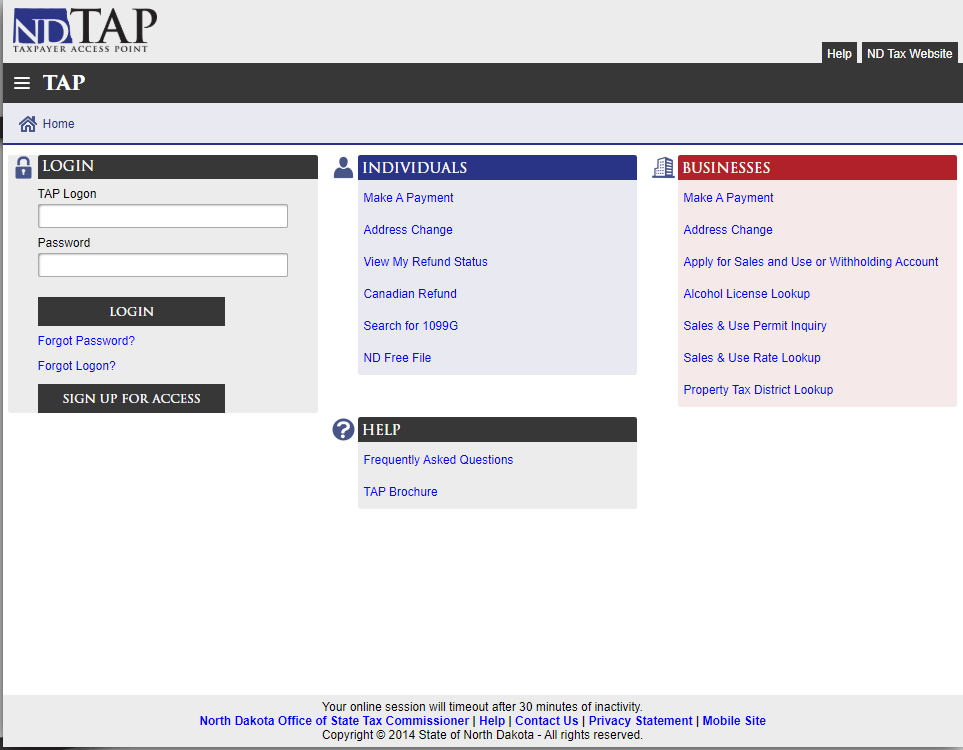
Step 2: Sign in with your username and password.
If you do not have a username and password then your first step is setting that up. Your username and password are generally created when you submit registration paperwork for a sales tax permit.
Step 3: You will be directed to your dashboard for that state.
Once you come to the dashboard, select the account for which you want to file a return by clicking the “Sales and Use Tax” link near the proper account type.
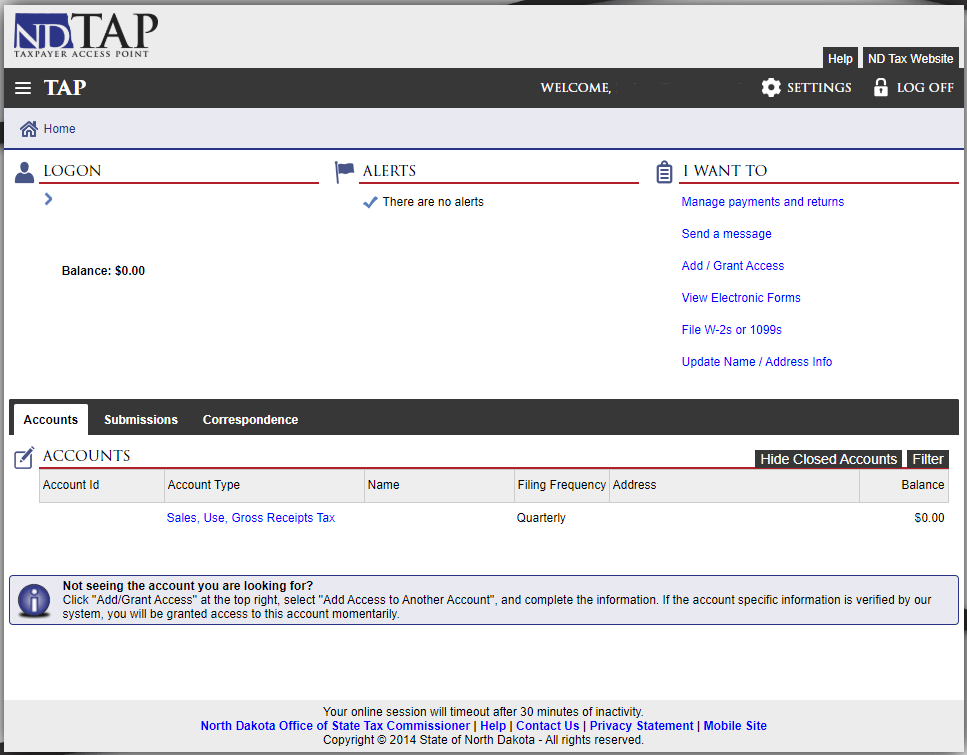
Step 4: Next, you will be directed to this page. As you can see by the filing periods listed, this business files sales tax returns monthly. Click into the correct period. Then, navigate to the right side of the screen and select “File or amend a return.”
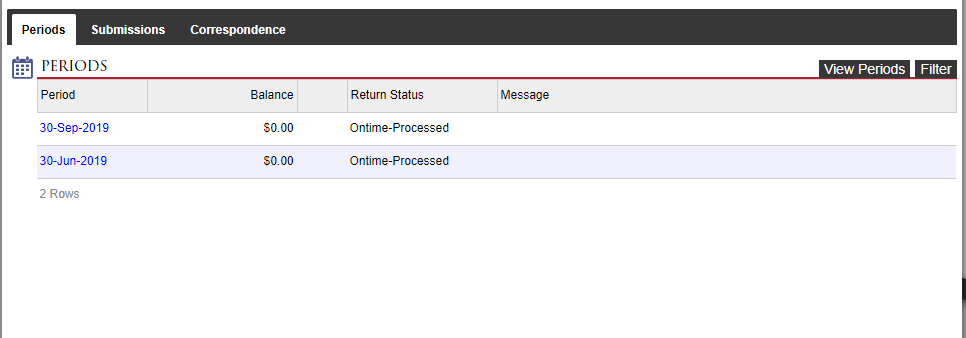
Step 5: This is the step where it starts to get interesting. The answer to the first question is usually “no” unless you have an XML to upload. You will now be entering in your gross sales in line #1 and nontaxable sales in line #2. Out-of-state purchases subject to tax are entered on line #3. Once your figures are correct, click “Next.”
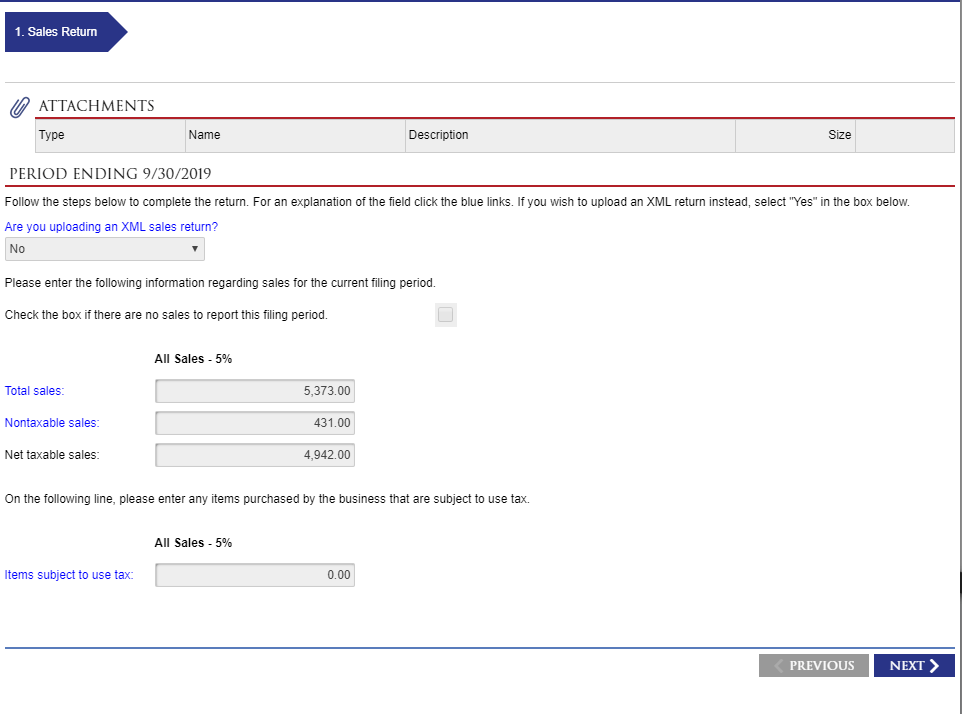
Step 6: You will now be entering your local taxes. You may add counties and municipalities as needed as well. Here you will be entering the actual amount of tax due, not gross sales. Once finished, click “Next.”
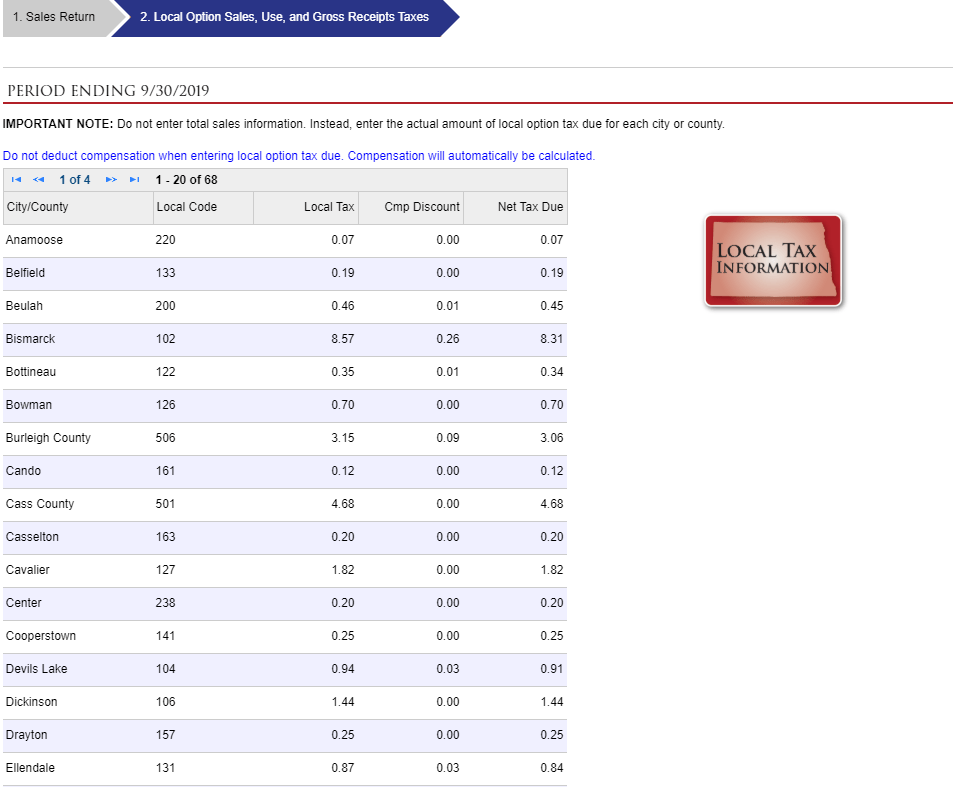
Step 7: It’s time for you to review the tax return. If you need to make changes, click “Previous.” If not, check the box at the bottom and click “Next.”
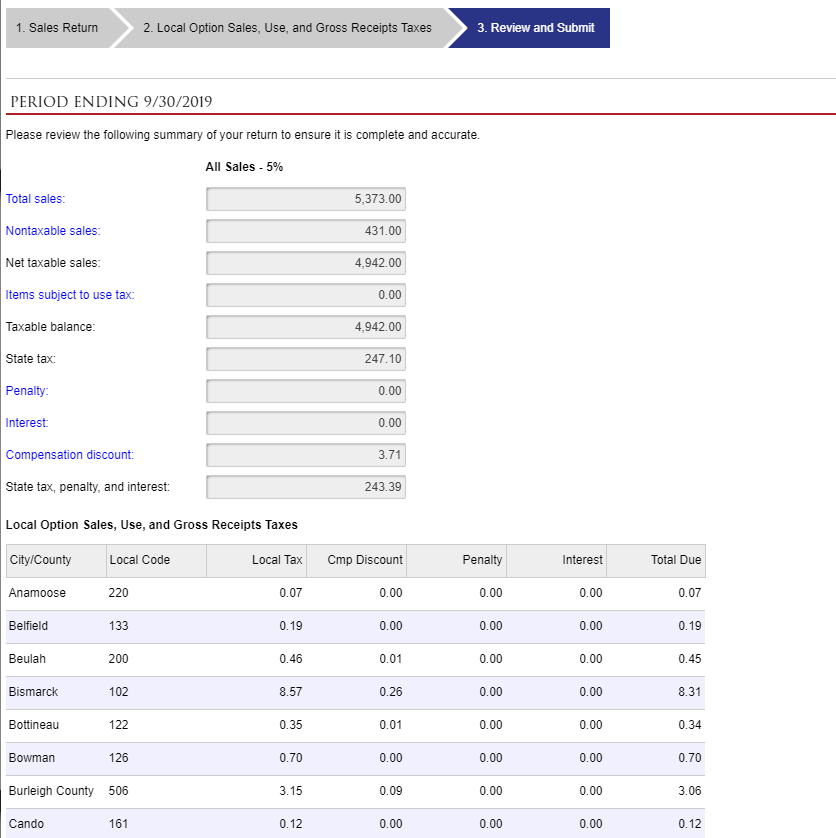
Hooray! You now have filed your sales tax return with North Dakota! You will now have the option to pay.
Make sure to save the confirmation number that comes up on the screen. We also recommend saving and/or printing your return for your records.
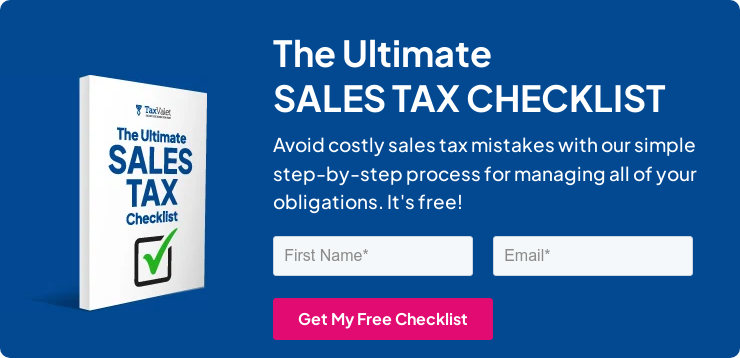
How to Pay North Dakota’s Sales Tax
From the homepage, select the account you want to pay. Then select the period you want to pay. Under “I Want To” select “Make a Payment.”
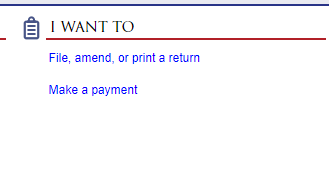
Select the type of payment you would like to make and enter the amount you would like to pay.
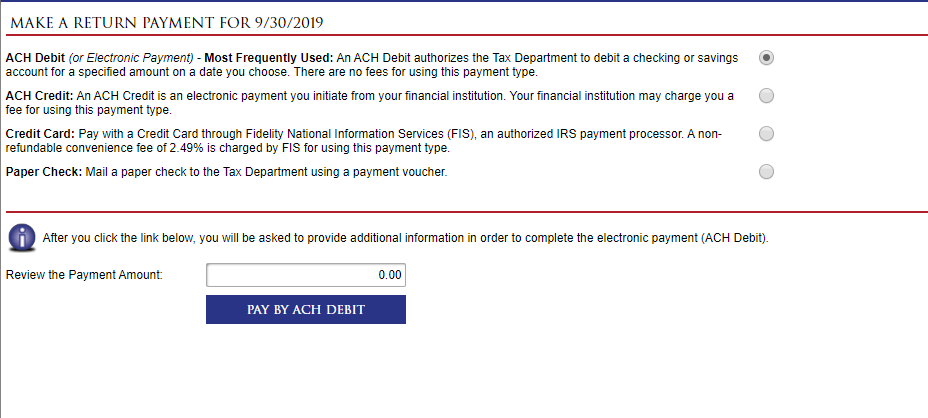
You will be asked to provide additional banking information in order to complete your transaction. Once you have completed your payment, be sure to save the confirmation number for your records.
Things to Consider After Filing a Sales Tax Return in North Dakota
If you forgot to print or save a copy of your sales tax return, don’t fret. You can easily go back into the period to view and/or print the return that you just filed. Go back to the dashboard and click into the period that you just filed. Under “I Want To” click “File, amend or print a return.” Follow the “Print Return” link to print or save a copy for your records.
How to Get Help Filing a North Dakota Sales Tax Return
Lastly, here is the contact information for the state in case you end up needing help.
Phone: (701) 328-1246
Email: salestax@nd.gov North Dakota asks that you please include the following information in your email: name, phone number, ZIP code, and a detailed explanation of your question.
But if you are looking for a team of experts to handle your sales tax returns for you each month, you should check out our Done-for-You Sales Tax Service. Feel free to contact us if you’re interested in becoming a client!
Receive Important Sales Tax Updates to Your Inbox!
Join our mailing list to receive free updates that could help protect your business from audit.
Get in Touch
Company
Disclaimer: Nothing on this page should be considered tax or legal advice. Information provided on this page is general in nature and is provided without warranty.
Copyright TaxValet 2023 | Privacy Policy | Site Map
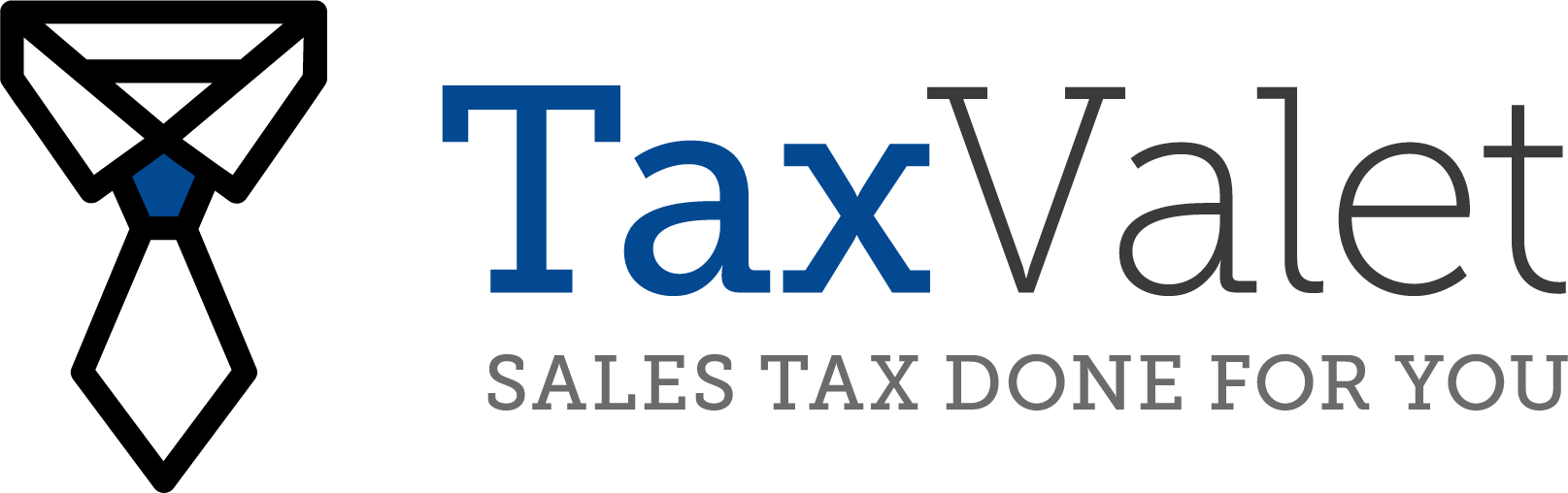
Disclaimer: Our attorney wanted you to know that no financial, tax, legal advice or opinion is given through this post. All information provided is general in nature and may not apply to your specific situation and is intended for informational and educational purposes only. Information is provided “as is” and without warranty.
What you should do now
- Get a Free Sales Tax Plan and see how Tax Valet can help solve your sales tax challenges.
- Read more articles in our blog.
- If you know someone who’d enjoy this article, share it with them via Facebook, Twitter, LinkedIn, or email.


