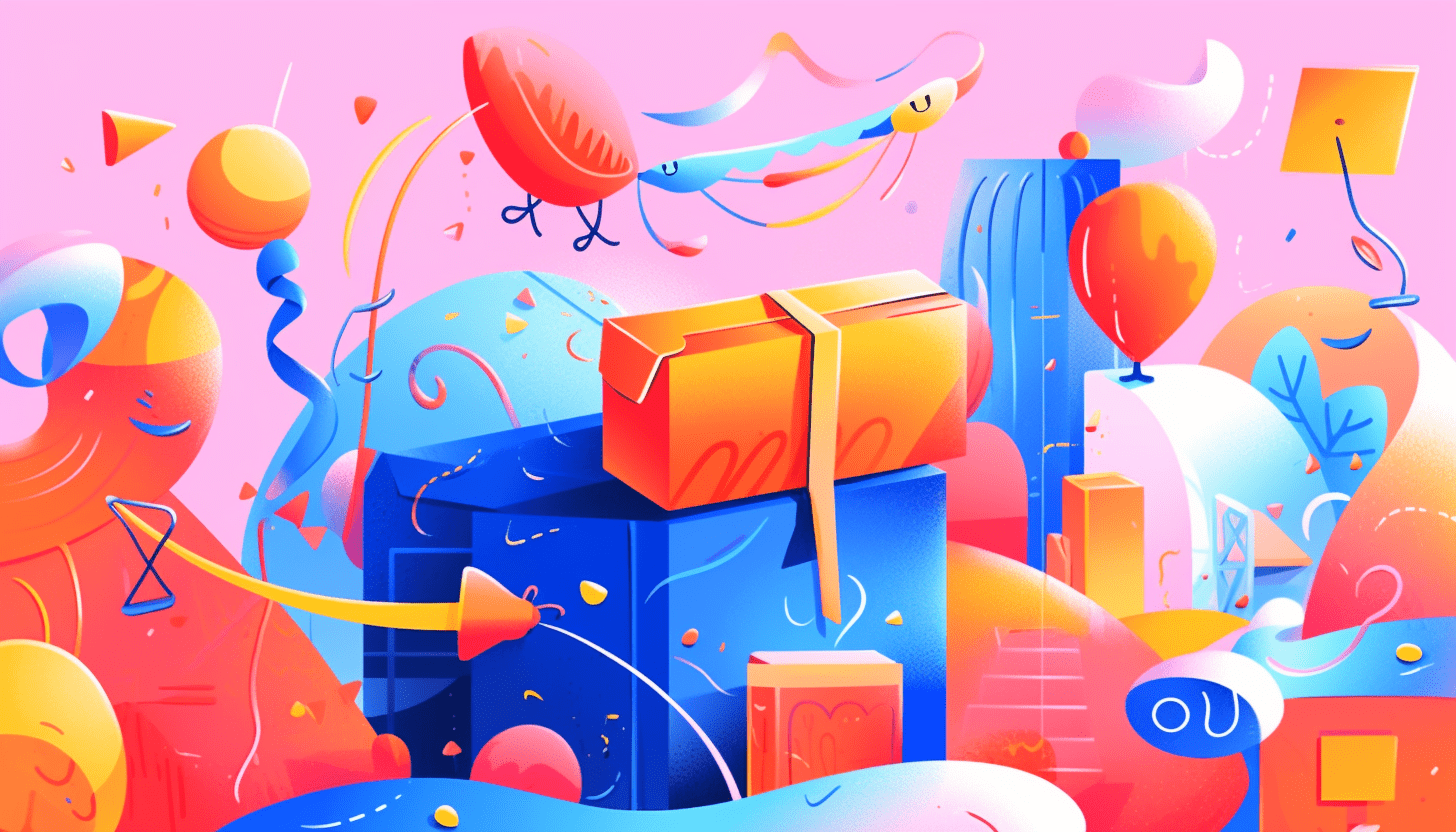Quick Answer: This blog provides instructions on how to file and pay sales tax in Minnesota using form 850. This is the most commonly used form to file and pay sales tax in Minnesota. You can also use form 850-U if you are filing use tax only.
Do You Need to File a Minnesota Sales Tax Return?
Once you have an active sales tax permit in Minnesota you will need to begin filing sales tax returns. Not sure if you need a permit in Minnesota? No problem. Check out our blog, Do You Need to Get a Sales Tax Permit in Minnesota?
Also, If you would rather ask someone else to handle your Minnesota filings, our team at TaxValet can handle that for you with our Done-for-You Sales Tax Service. We specialize in eliminating the stress and hassle of sales tax.
How to Sign in and File a Return on Minnesota’s Website
Let’s start with simple step-by-step instructions for logging on to the website in order to file and pay your sales tax return in Minnesota.
Step 1: Follow this link, https://www.mndor.state.mn.us/tp/eservices/_/ , to come to this screen:
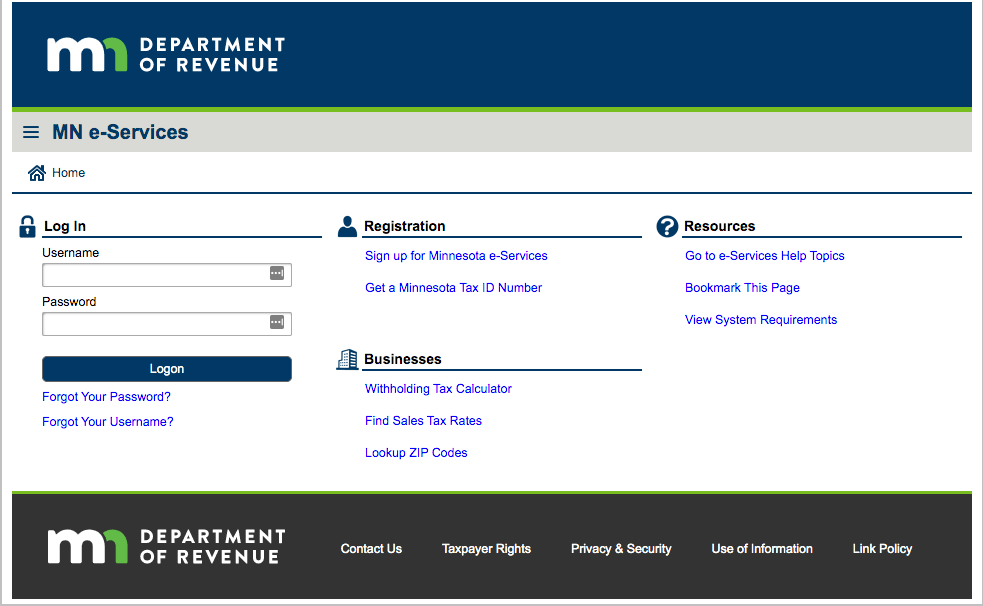
Step 2: Sign in with your username and password.
If you do not have a username and password, then your first step is to set that up. These login credentials are generally created when you submit registration paperwork for a sales tax permit with the state. If you want to learn more about registering for a permit with the state of Minnesota, please reference our blog post here.
Step 3: You will be directed to the dashboard for the state.
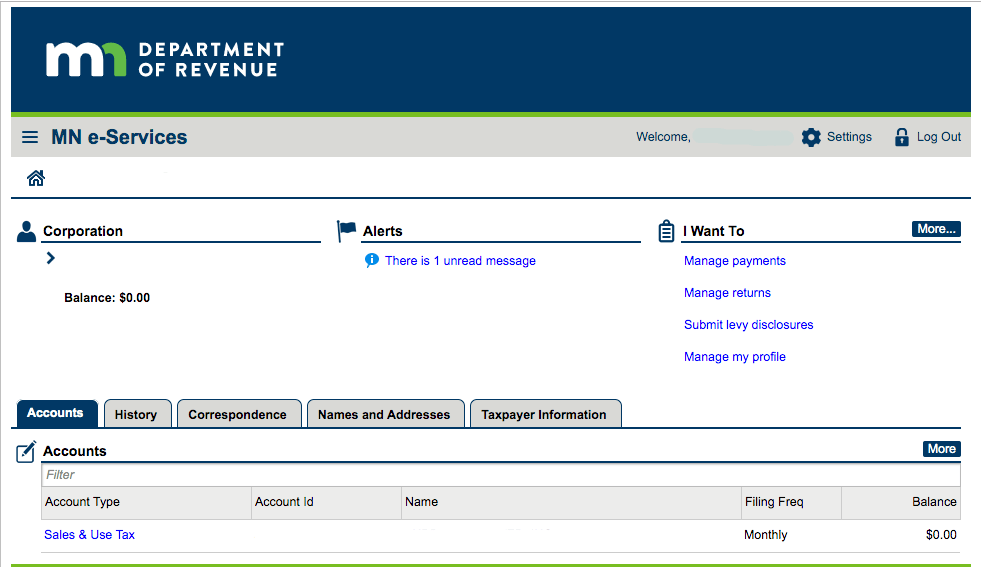
Think of this page as your home base. You can always come back to this page if you get lost.
Take a minute on this page to see if there are any alerts that need your attention. You can find these alerts directly in the middle of the page. It is a good practice to get into the habit of checking this page thoroughly. You can also explore the tabs that run across the center of the page if you would like. The “Correspondence” tab is a good one to look under. You will see any messages or letters received from the state here.
Once you feel that you have a good understanding of the dashboard, proceed by selecting the appropriate account.
Step 4: You will be directed to this page.
At this page, you should be able to see all of the periods that you have filed and the period that you actively need to file. You can also see the status of any of these previously filed returns.
If you have a return due, you will see the option to file that return to the right of the corresponding period. Select the “File Return” link.
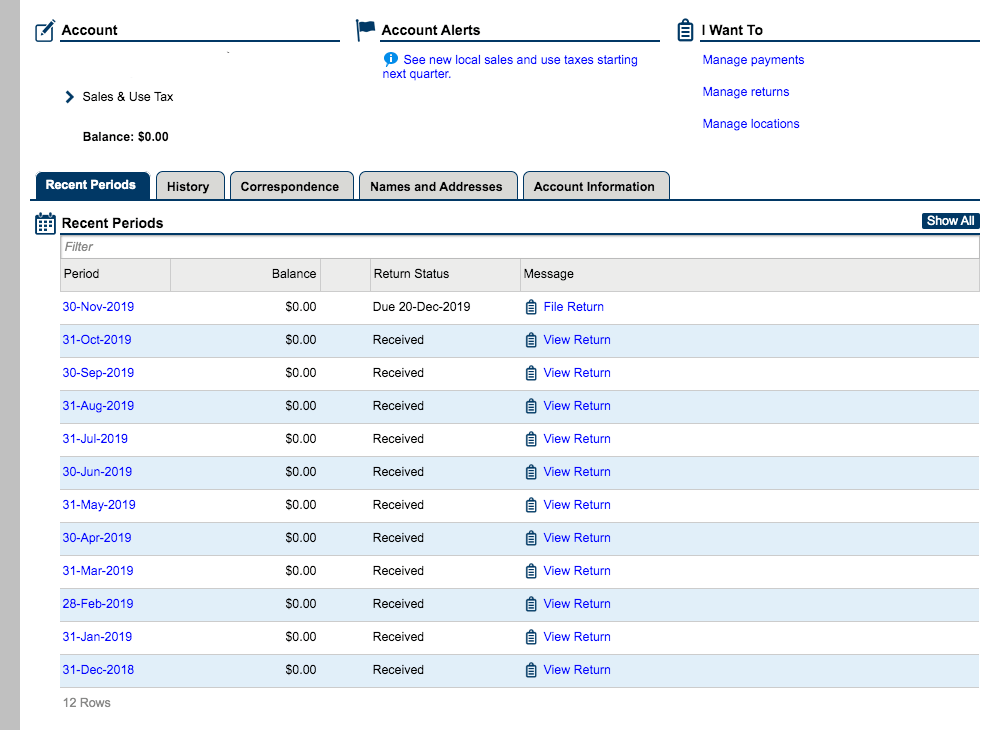
Step 5: Key in Sales Data
The Minnesota return is one of the more lengthy returns. Let’s just take it step-by-step.
You are now faced with a screen that looks something like this:
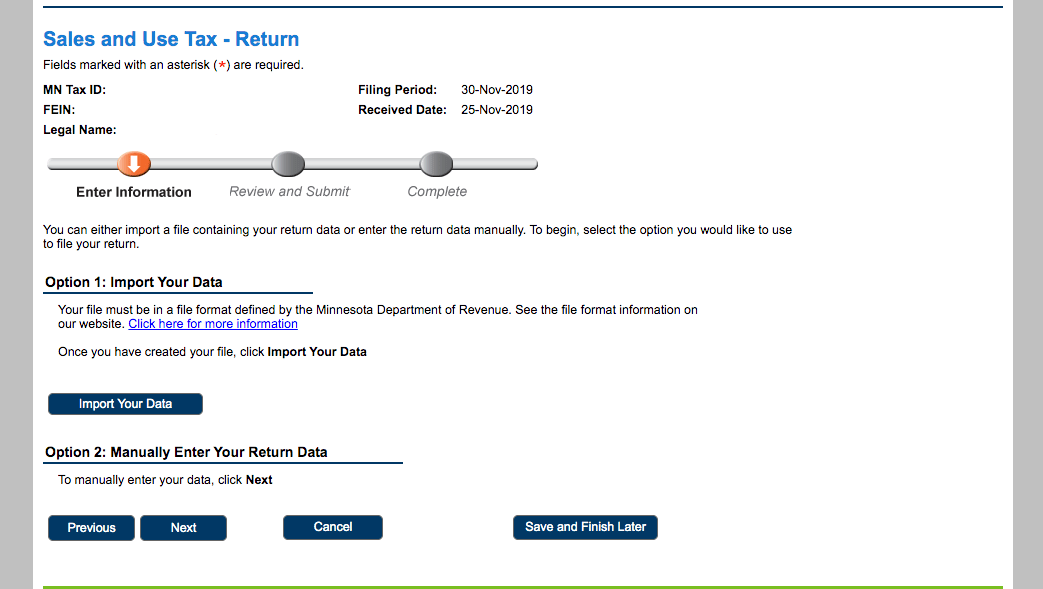
This first page that you see gives you the option of either importing your data or manually entering your data. For this return, we will go through the manual entry option.
Select “Next” at the bottom of the page.
You will now see a screen where you will need to enter your entire gross sales and then break those sales down by jurisdiction.
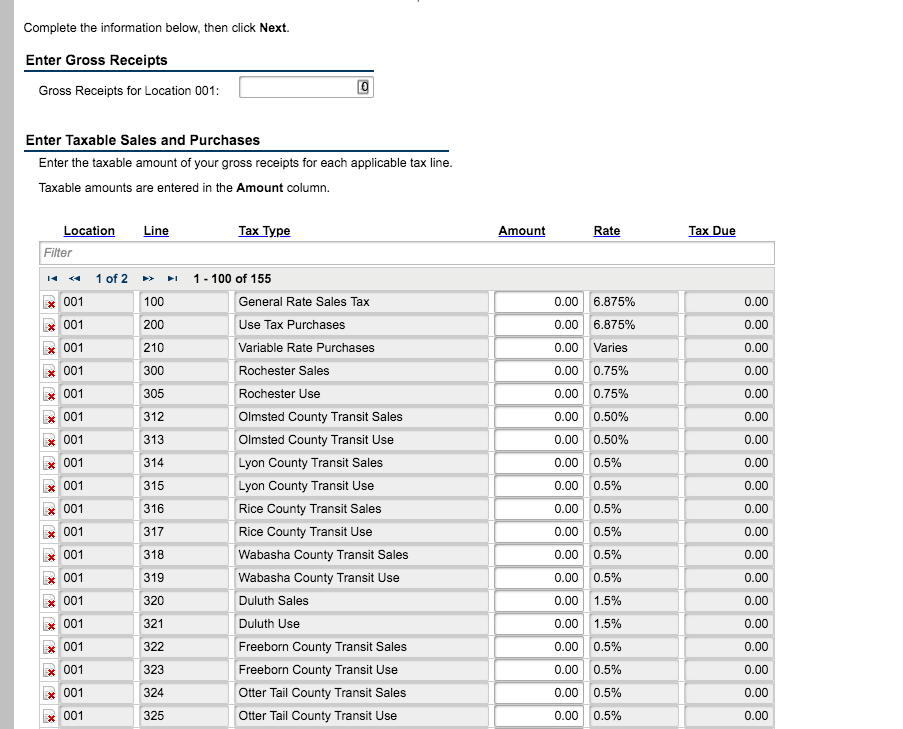
Put your gross sales in the box at the top under “Enter Gross Receipts.” Now enter that same amount below under code 100, “General Rate Sales Tax.” This will account for the sales tax that you owe to the state. If you have any use tax, you will need to enter that under code 200, “Use Tax Purchases.”
As a note, if you do not already have any of these lines shown above, you will have to go through and add each of them. Be sure and add the “General Rate Sales Tax” to your account for your sales tax. Then you will need to add a line for each jurisdiction in which you made sales. Additionally adding these lines can be a bit time-consuming because you must find the name from the drop-down menu. Minnesota does not allow you to type in the code related to the jurisdiction.
Let’s recap. You should now have your gross sales made in Minnesota entered in the box at the top of the screen. You should also have that same amount entered under “General Rate Sales Tax” in the table below. If you had any use tax, make sure you have that entered at this point as well.
Now you are ready to enter your sales by jurisdiction. Depending on how many jurisdictions you made sales in, this could take a while. Take your time and make sure you are accurate here.
After you are totally finished entering your data, double-check everything and select “Next.”
You will now see the summary page and the amount of tax due.
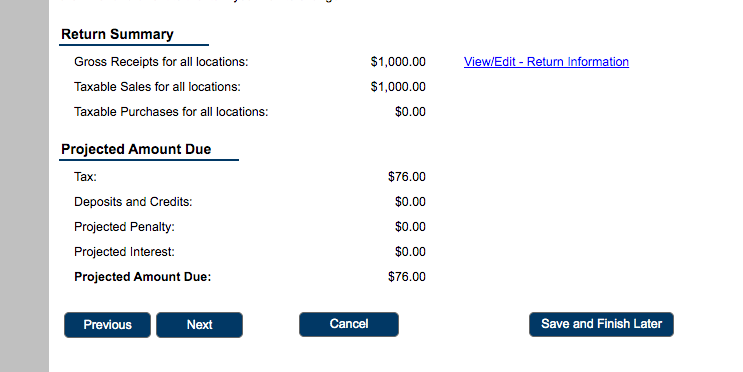
At this point, if you need to make any changes you can select the “View/Edit – Return Information” link. Otherwise, select “Next.” If you wish to pay the tax due when filing this return, you can select “Yes” on the next screen and see below for further instructions. If you do not wish to pay with your return, select “No” from the drop-down and the “Submit” on the following page.
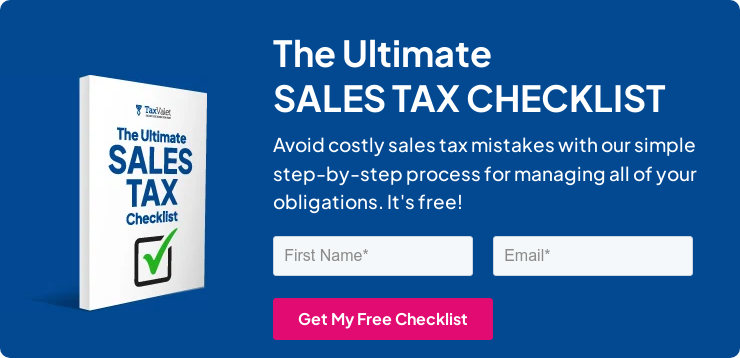
How to Pay Minnesota Sales Tax
If you wish to pay your sales tax while submitting the sales tax return, select that option on the page you see below.
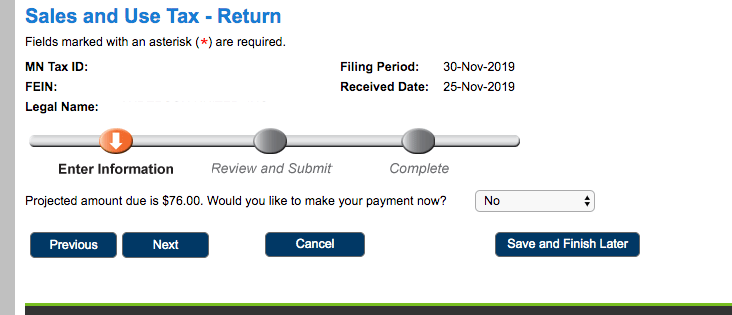
You will then see a screen where you can enter your account and routing number. Carefully fill in your bank information, the amount due, and select the appropriate due date. Make sure your payment date is scheduled no later than the due date of the tax return.
Once you are sure that everything is entered correctly, hit “Next.” On the following page, hit “Submit.” You are now officially finished with your Minnesota sales tax return.
Things to Consider After Filing a Sales Tax Return in Minnesota
If you forgot to print or save a copy of your sales tax return, no need to worry. You can easily go back into the period to view and/or print the return that you just filed. Go back to the dashboard and select the “Sales & Use Tax” account. Select the period that you need. Now, look under “Period Activity.” You should see something that looks like this:
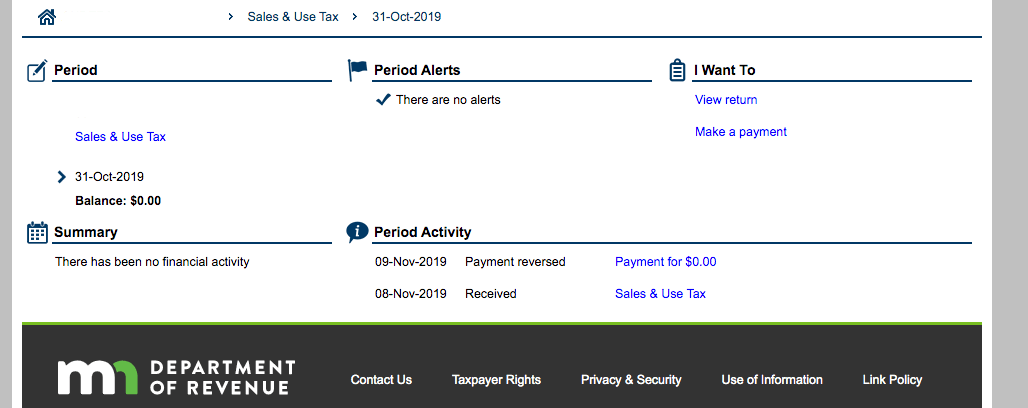
Select the “View Return” link under “I Want To”. Now again under “I Want To”, select “Print.” You can now save or print the return for your records.
How to Get Help Filing a Minnesota Sales Tax Return
If you are stuck or have questions, you can contact the state of Minnesota directly at (651) 556-3000 between 8:00 a.m. and 4:30 p.m. CST. You can also find additional resources at the Minnesota Department of Revenue (DOR) website.
Instead, if you are looking for a team of experts to handle your sales tax returns for you each month, you should check out our Done-for-You Sales Tax Service. Feel free to contact us if you’re interested in becoming a client!
More from TaxValet:
Do You Need to Get a Sales Tax Permit in Minnesota?
by Jenniffer Oxford
Get in Touch
Company
Disclaimer: Nothing on this page should be considered tax or legal advice. Information provided on this page is general in nature and is provided without warranty.
Copyright TaxValet 2023 | Privacy Policy | Site Map
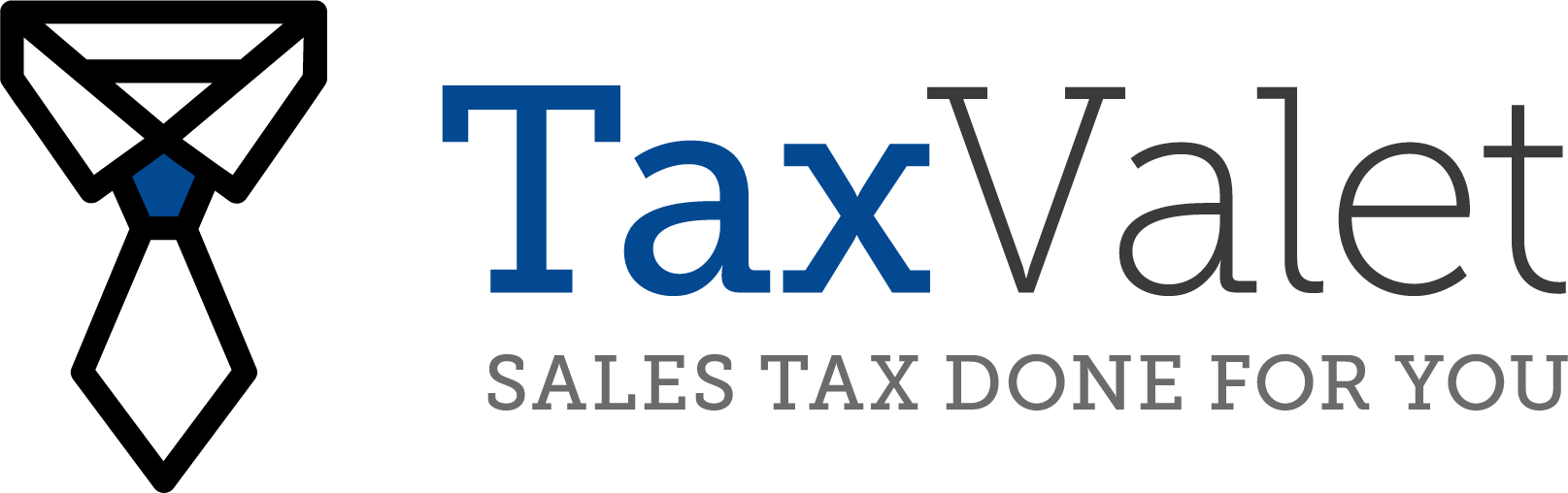
Disclaimer: Our attorney wanted you to know that no financial, tax, legal advice or opinion is given through this post. All information provided is general in nature and may not apply to your specific situation and is intended for informational and educational purposes only. Information is provided “as is” and without warranty.
What you should do now
- Get a Free Sales Tax Plan and see how Tax Valet can help solve your sales tax challenges.
- Read more articles in our blog.
- If you know someone who’d enjoy this article, share it with them via Facebook, Twitter, LinkedIn, or email.