Quick Answer: This blog provides instructions on how to file and pay sales tax in Massachusetts using form ST-9. If you are just filing a use tax return, you can use form ST-10. To review all of the forms that Massachusetts has available for sales and use tax follow this link.
Do You Need to File a Massachusetts Sales Tax Return?
Once you have an active sales tax permit in Massachusetts you will need to begin filing sales tax returns. Not sure if you need a permit in Massachusetts? No problem. Check out our blog, Do You Need to Get a Sales Tax Permit in Massachusetts?
Also, If you would rather ask someone else to handle your Massachusetts filings, our team at TaxValet can handle that for you with our Done-for-You Sales Tax Service. We specialize in eliminating the stress and hassle of sales tax.
How to Sign-in and File a Return on Massachusetts’s Website
Let’s start with simple step-by-step instructions for logging on to the website in order to file and pay your sales tax return in Massachusetts.
Step 1: Follow this link, https://mtc.dor.state.ma.us/mtc/, to come to this screen:
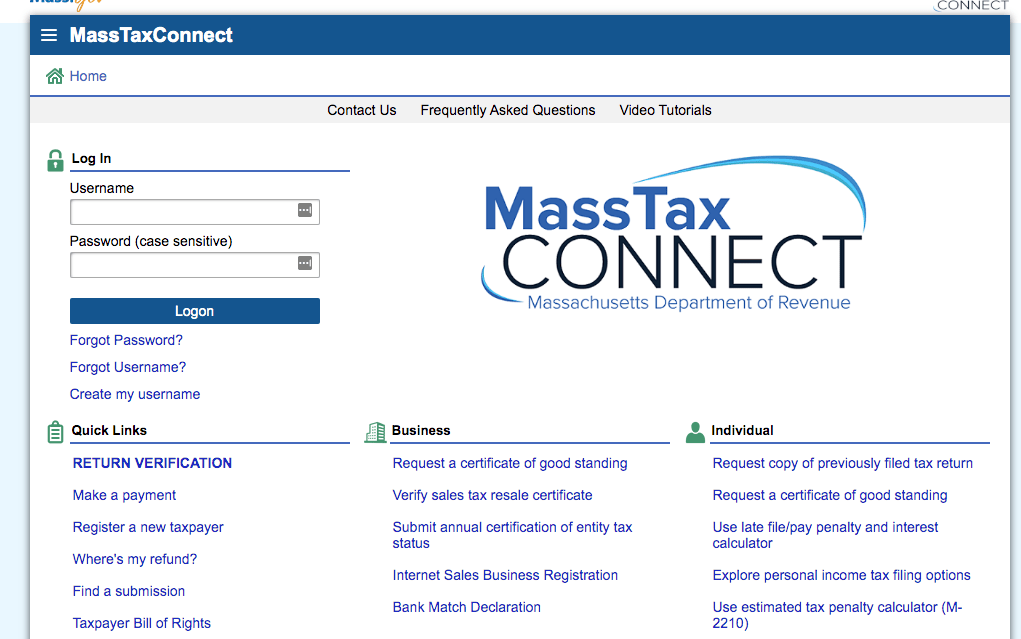
Step 2: Sign in with your username and password.
If you do not have a username and password, then your first step is getting that all set up. These login credentials are generally created when you submit registration paperwork for a sales tax permit. If you are not interested in doing the work of getting the permit or a state login yourself, TaxValet can handle that for you with our Sales Tax Permit Registration Service.
Step 3: You will be directed to the dashboard for the state.
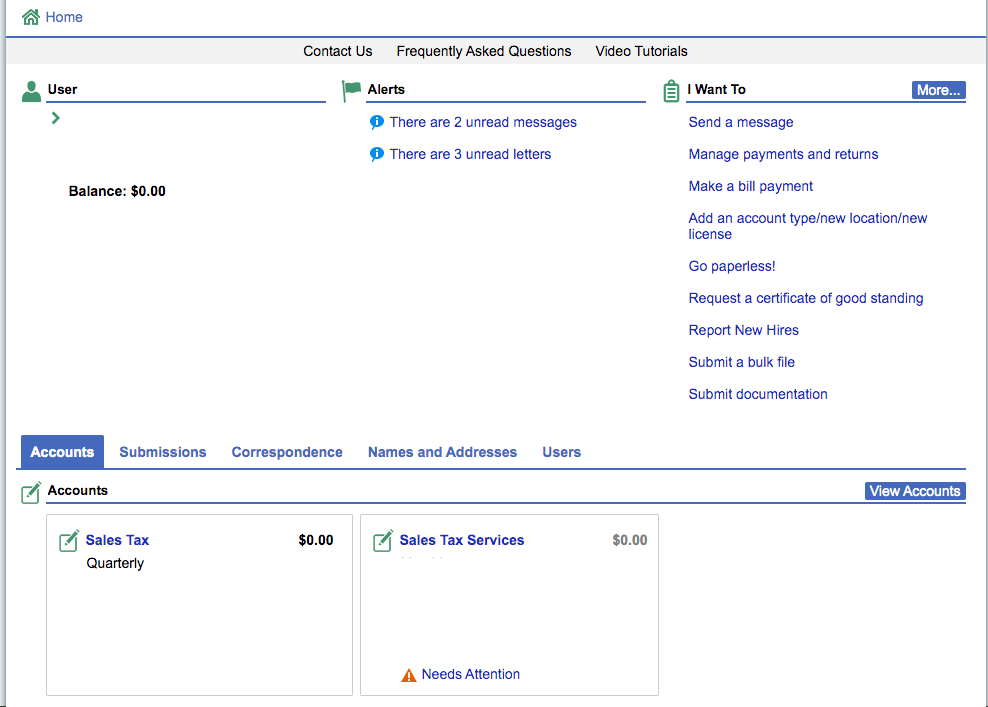
Take a minute here to see if there are any alerts that need your attention. It is a good practice to get into the habit of checking this page thoroughly. You can find the “Alerts” section in the middle of the page. If you have any notifications, it is a good idea to look into them. You can also explore the tabs that run across the middle of the page if you would like. The “Correspondence” tab is a good one to review. You will see any messages or letters received from the state there.
Once you feel that you have a good understanding of the dashboard, proceed by selecting the appropriate “Sales Tax” account.
Step 4: You will be directed to this page.
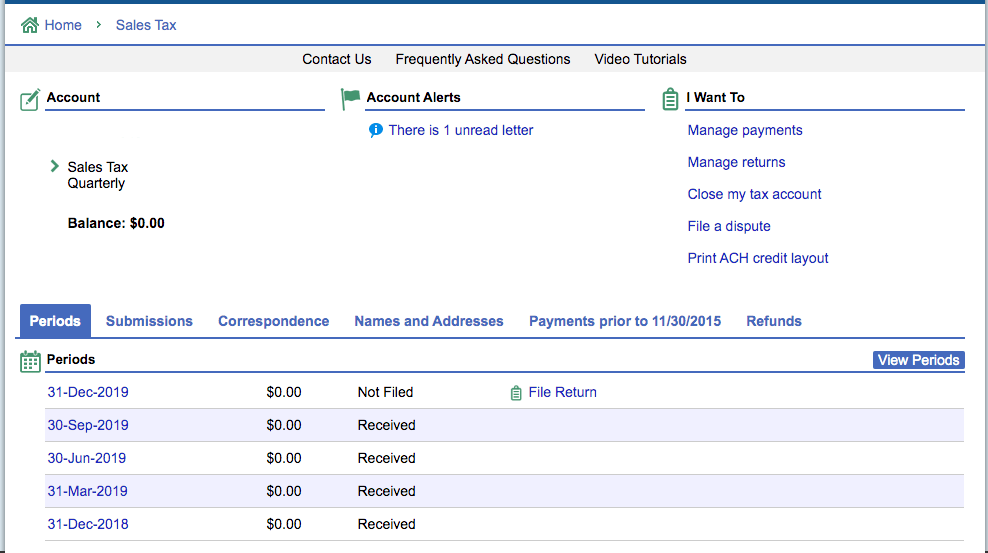
On this page, you should be able to see all of the tax periods that you have filed and the period that you actively need to file. You can also see the status of any of these previously filed returns.
If you have a return due, you will see the option to file the return to the right of the corresponding period. Select the “File Return” link.
Step 5: Key in Sales Data
If you have filed returns for other states, you might be thankful to learn that the Massachusetts return is pretty simple. Let’s dive in!
You are now faced with a screen that looks something like this:
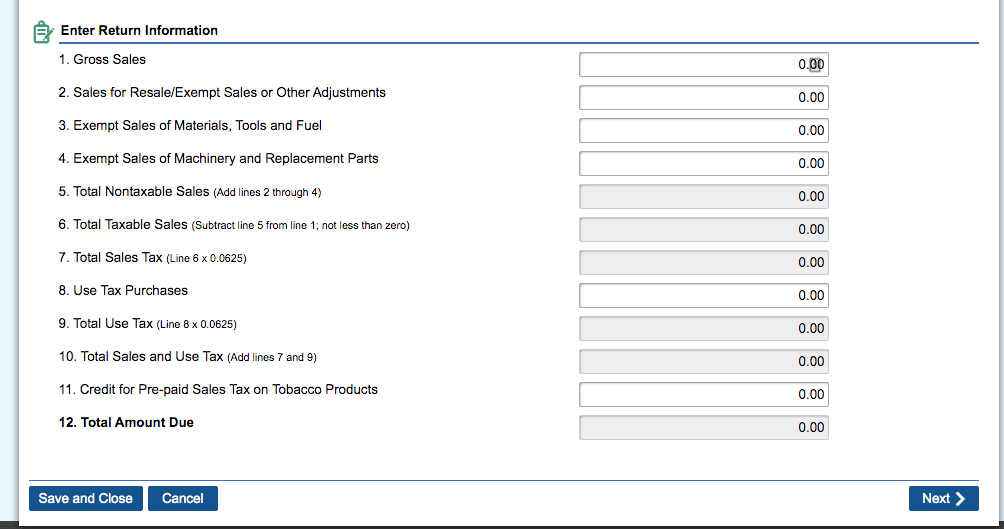
Starting with the top, in line 1 key in your gross sales that you made in Massachusetts for the related period. Lines 2-5 will all reduce your gross sales to get to your actual taxable sales. Read each line carefully to be sure that you enter your deductions and exemptions in the correct category. You may need to put values in more than one category.
Notice that lines 5, 6, and 7 auto-populate based on what you put in lines 2 through 4.
Let’s look at line 8. If you had any purchases on which you need to pay use tax, key in that number on line 8. Otherwise, proceed to line 11.
Line 11 may or may not apply to you. This line is a place to put a credit for pre-paid sales tax on tobacco products. If you do not sell tobacco products, this will likely not apply to you.
Now you should see the tax due displayed on line 12. Take a second and double-check all of the numbers that you just entered. After that, select “Next” at the bottom of the page.
Massachusetts gives you the option of submitting your return and payment at the same time. If you do not wish to do this, just go ahead and submit your return at this point. If you wish to submit your payment with the return, see the next section.
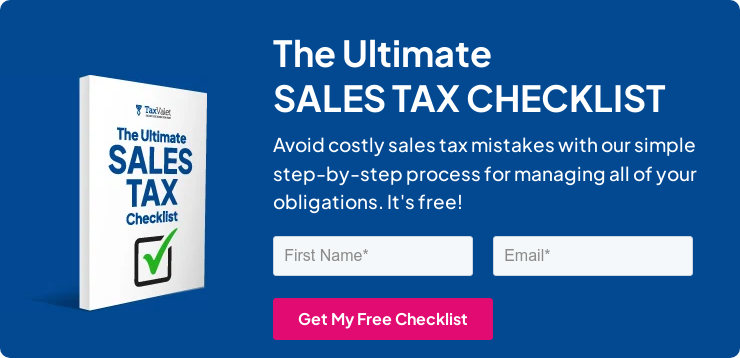
How to Pay Massachusetts Sales Tax
If you wish to pay your sales tax due while submitting the sales tax return, select that option when you see the screen below.
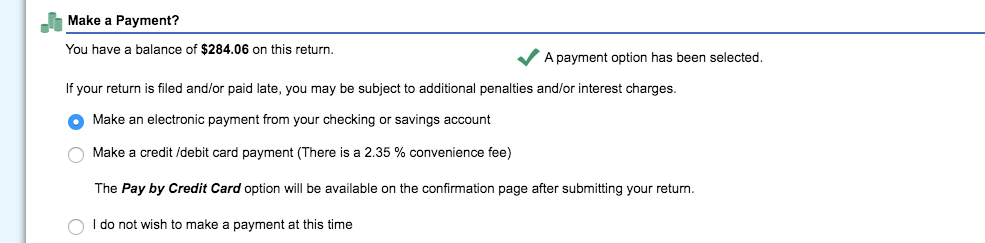
From here you will be able to fill in your bank and routing number. You will need to key in the payment amount as well as the payment date. Be sure to select a payment date that is no later than the due date of the return. This will prevent you from incurring any late fees.
Now you will be able to select “Next” at the bottom of the page. You can review your return as well as your payment here. Give everything a look over again and press submit.
Congrats! You are officially finished with your Massachusetts sales tax return.
Things to Consider After Filing a Sales Tax Return in Massachusetts
If you forgot to print or save a copy of your sales tax return, no need to worry. You can easily go back into the period to view and/or print the return that you just filed. Go back to the dashboard and select the “Sales Tax” account. Select the period that you need. Now, look under “I Want To” and select “File or amend a return.” On the next page, you will see the option to “Save a Copy of Return” under “I Want To”. You can now print or save a copy of the return for your records.
How to Get Help Filing a Massachusetts Sales Tax Return
If you are stuck or have questions, you can contact the state of Massachusetts directly at (413) 452-3800 between 8:45 a.m. and 4:30 p.m. EST. You can also find additional resources at the Massachusetts Department of Revenue (DOR) website.
Instead, if you are looking for a team of experts to handle your sales tax returns for you each month, you should check out our Done-for-You Sales Tax Service. Feel free to contact us if you’re interested in becoming a client!
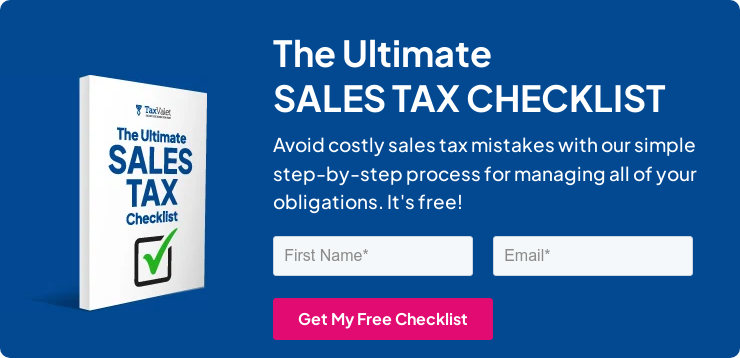
Disclaimer: Our attorney wanted you to know that no financial, tax, legal advice or opinion is given through this post. All information provided is general in nature and may not apply to your specific situation and is intended for informational and educational purposes only. Information is provided “as is” and without warranty.
What you should do now
- Get a Free Sales Tax Plan and see how Tax Valet can help solve your sales tax challenges.
- Read more articles in our blog.
- If you know someone who’d enjoy this article, share it with them via Facebook, Twitter, LinkedIn, or email.
